How to Install myTaskHall App to Chrome?
- On your computer, open the Chrome browser.
- Go to the myTaskHall website you want to install.
- At the top right of the Chrome address bar, click on the picture for installing the app, it looks like this,

- Click on the button and you should a box popup with ‘Install myTaskHall’. (If you were installing YouTube, the pop up box would look like this,
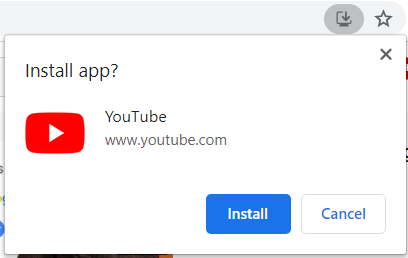 An example is if you were downloading YouTube. Source: https://i.stack.imgur.com/4t8Cu.png)
An example is if you were downloading YouTube. Source: https://i.stack.imgur.com/4t8Cu.png) - Next, follow the onscreen instructions to install the myTaskHall app.
How to Install myTaskHall App to the Microsoft Edge browser?
- On your computer, open the Microsoft Edge browser.
- Go to the myTaskHall website you want to install. ()
- At the top right of the Microsoft Edge address bar, click on the picture,
 , to install the website as an app. Install .
, to install the website as an app. Install . - In the pop up that appears, you should be able to see ‘App available, Install myTaskHall, and click to install.
- Follow the onscreen instructions to install the myTaskHall app.
If you are experiencing challenges with installing the app, please make sure to please be aware of the following:
- Have the latest version of the internet browser that you are using.
- Pop-ups are enabled.
- You have ‘administrative access’ to install to the computer you are using.
- Check your security software, as this can have an effect as well.